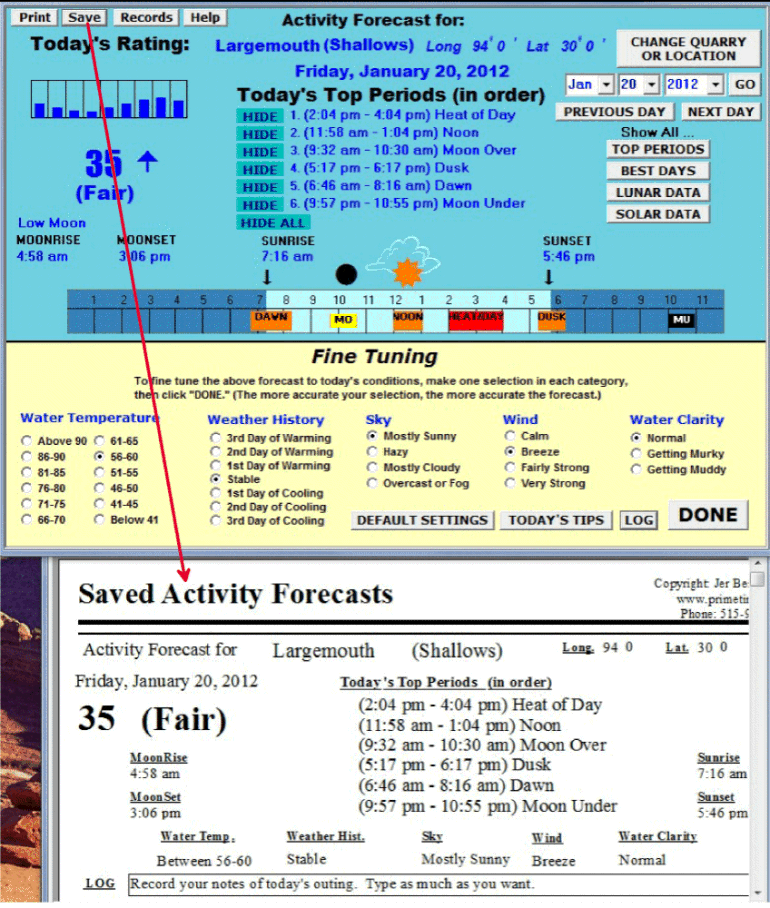See a list of all the Top Periods for any time frame you wish...even the entire year.
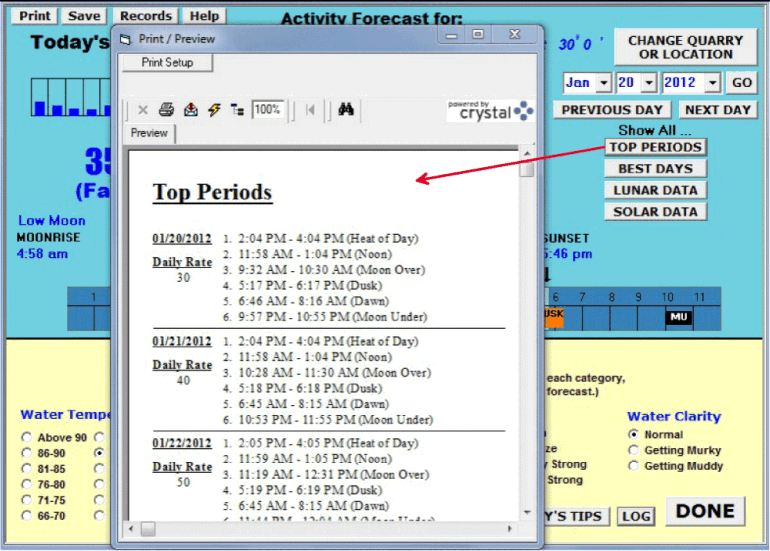
See any month's Best Days chart, as depicted in the PrimeTimes Wall Calendar.
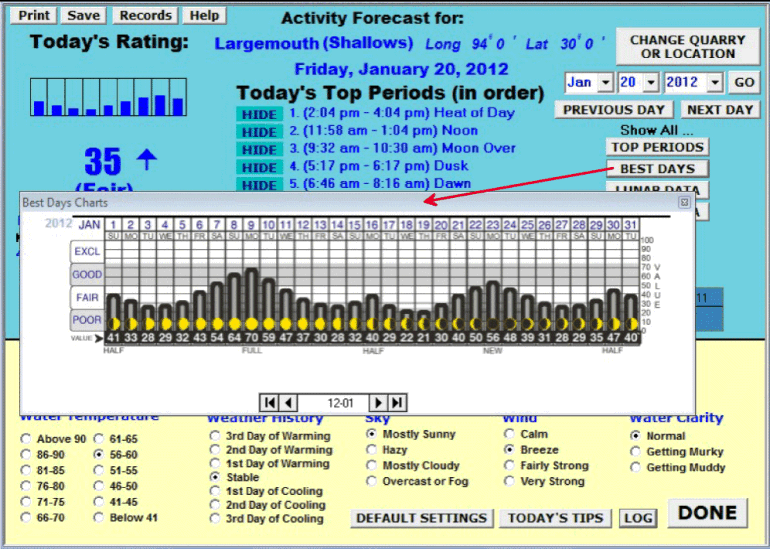
See all the specific lunar data for any time frame...even the entire year.
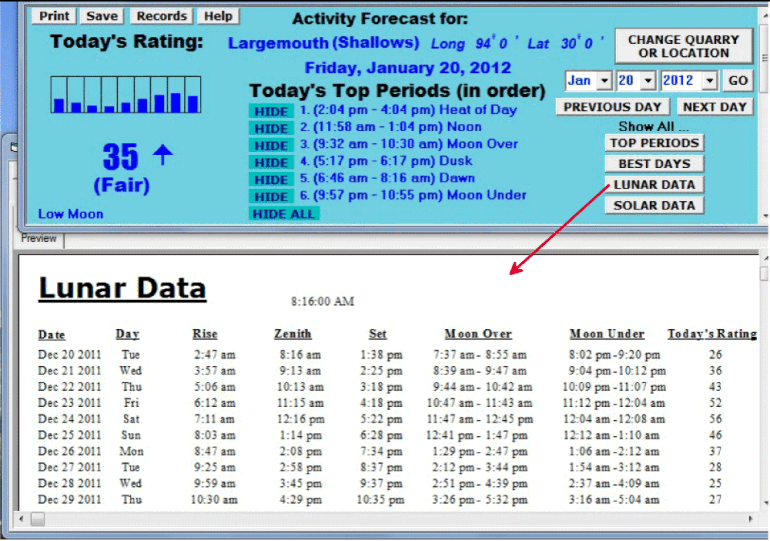
See all the specific solar data for any time frame...even the entire year.
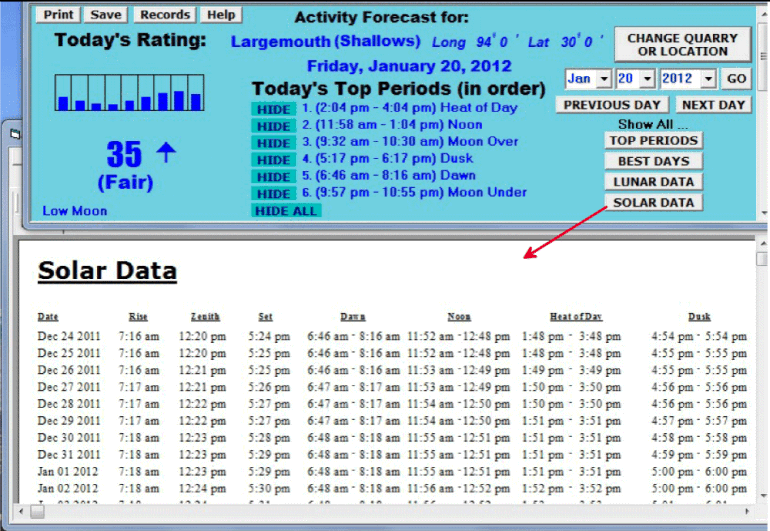
Click the LOG button and you can type in anything you want to record for that day.
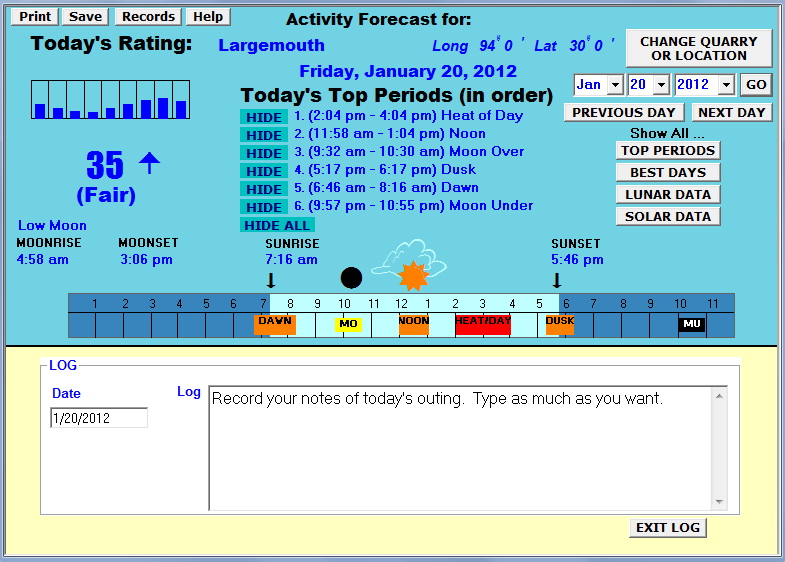
Click the Save button to save each day's forecast.